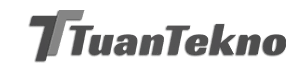Have you ever found yourself running out of storage space on your computer or losing important files due to a hard drive failure? With the increasing amount of digital data we create and consume each day, finding a reliable storage solution is more important than ever. Luckily, Windows 10 offers a built-in cloud storage service that can help you safely store and access your files from anywhere with an internet connection. In this article, we’ll explore the benefits and features of cloud storage in Windows 10.
What is Cloud Storage?
Cloud storage refers to the practice of storing data on remote servers that can be accessed via the internet. Instead of saving files to your local hard drive, you upload them to a third-party service that provides cloud storage. This allows you to access your files from anywhere with an internet connection and share them with others without having to physically transfer them. Some of the most popular cloud storage services include Google Drive, Dropbox, and Microsoft OneDrive.
Why Use Cloud Storage in Windows 10?
Windows 10 comes with a built-in cloud storage solution called OneDrive, which is integrated into the operating system. This means you can easily access your OneDrive files from File Explorer or the OneDrive app without having to install any additional software. Here are some of the benefits of using OneDrive on your Windows 10 device:
- Automatic Backup: OneDrive can automatically back up your important files to the cloud, ensuring that you never lose them due to a hardware failure or other disaster.
- Easy Sharing: You can easily share files and folders with others by sending them a link or inviting them to collaborate. This is especially useful for teams or remote workers who need to collaborate on projects.
- Access Anywhere: With OneDrive, you can access your files from any device with an internet connection, whether it’s a Windows 10 PC, Mac, or mobile device.
- Extra Storage: By default, OneDrive comes with 5GB of free storage for all users, with the option to upgrade to more storage if needed.
How to Use OneDrive in Windows 10
Getting started with OneDrive is easy. Here’s how to set up and use OneDrive on your Windows 10 device:
- Sign in to OneDrive: If you don’t have a Microsoft account, you’ll need to create one to use OneDrive. Once you’ve signed in, you can access OneDrive from the File Explorer sidebar or by downloading the OneDrive app from the Microsoft Store.
- Upload Files: To upload files to OneDrive, simply drag and drop them into the OneDrive folder in File Explorer or use the upload button in the OneDrive app. You can also create new folders to organize your files.
- Access Files: To access your OneDrive files, open the OneDrive folder in File Explorer or launch the OneDrive app. You can also access your files from the OneDrive website.
- Share Files: To share files with others, right-click on the file or folder you want to share and select “Share a OneDrive link.” You can also give others permission to edit or collaborate on your files.
- Sync Files: If you want to access your OneDrive files offline, you can sync them to your device. This will download a copy of your files to your device, so you can access them even if you don’t have an internet connection.
Alternative Cloud Storage Services for Windows 10
While OneDrive is a great option for Windows 10 users, there are also other cloud storage services that you can use. Here are some of the most popular alternatives:
- Google Drive: Google Drive offers 15GB of free storage and integrates with Google Docs, Sheets, and Slides. It also has a robust search function that makes it easy to find your files.
- Dropbox: Dropbox is a popular cloud storage service that offers a user-friendly interface and easy sharing options. It also integrates with many third-party apps.
- Box: Box is a cloud storage service that’s focused on security and collaboration. It offers up to 10GB of free storage and integrates with many business tools.
Conclusion: Embrace Cloud Storage in Windows 10
Cloud storage is an essential tool for anyone who needs to store and access files remotely. Windows 10’s built-in cloud storage service, OneDrive, is a reliable and easy-to-use option for users who want to keep their files safe and accessible from anywhere. Whether you’re a student, a professional, or just someone who needs to store and share files online, cloud storage is a must-have tool in your digital arsenal. So why not give it a try and see how it can simplify your life?