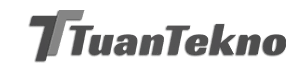Have you ever experienced running out of storage space on your Android phone? It can be frustrating, especially when you need to save important files or documents. The good news is, you can now take advantage of cloud storage for Android. With this technology, you can save your files online and access them anytime, anywhere.
What is Cloud Storage for Android?
Cloud storage for Android is a service that allows you to store your files online. Instead of saving your files on your phone’s internal storage or SD card, you can upload them to the cloud. This way, you can free up space on your device and access your files from any device with an internet connection.
Why Should You Use Cloud Storage for Android?
There are several benefits of using cloud storage for Android, including:
- More storage space: With cloud storage, you can store as many files as you want without worrying about running out of space on your phone.
- Easy access to your files: You can access your files from any device with an internet connection, including your phone, tablet, or computer.
- Automatic backup: Your files are automatically backed up to the cloud, so you don’t have to worry about losing them if your phone is lost or damaged.
- Collaboration: You can easily share your files with others and collaborate on projects.
Popular Cloud Storage Services for Android
There are several cloud storage services available for Android users, including:
- Google Drive: This is one of the most popular cloud storage services for Android. It offers 15 GB of free storage space and allows you to access your files from any device with an internet connection.
- Dropbox: Dropbox is another popular cloud storage service that offers 2 GB of free storage space. It also allows you to share files with others and collaborate on projects.
- OneDrive: OneDrive is Microsoft’s cloud storage service that offers 5 GB of free storage space. It also integrates with Microsoft Office, so you can easily access and edit your documents on the go.
How to Use Cloud Storage for Android
Using cloud storage for Android is easy. Here’s how:
- Choose a cloud storage service: Decide which cloud storage service you want to use and create an account.
- Install the app: Download and install the app for your chosen cloud storage service on your Android device.
- Upload your files: Open the app and upload your files to the cloud. You can do this by selecting the files you want to upload and clicking the “upload” button.
- Access your files: Once your files are uploaded, you can access them from any device with an internet connection. Simply log in to your account and open the app.
Cloud Storage Tips and Tricks for Android Users
If you want to make the most of cloud storage for Android, here are some tips and tricks:
- Organize your files: Keep your files organized by creating folders and subfolders. This will make it easier to find what you’re looking for.
- Set up automatic backup: Make sure your files are automatically backed up to the cloud so you don’t have to worry about losing them.
- Share your files: Use the sharing feature to share your files with others and collaborate on projects.
- Use offline mode: Some cloud storage services allow you to access your files offline. This can be useful when you don’t have an internet connection.
The Bottom Line
Cloud storage for Android is a game-changer for those who need more storage space and easy access to their files. With so many options available, it’s easy to find a cloud storage service that suits your needs. By following these tips and tricks, you can make the most of cloud storage for Android and enjoy a more organized and efficient digital life.