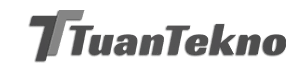Are you tired of relying on third-party cloud storage services that charge you money and limit your storage capacity? Why not create your own cloud storage at home? It may sound complicated, but it’s actually easier than you think. In this article, we’ll show you how to make your own cloud storage with minimal effort and cost.
Step 1: Choose Your Hardware
The first step to creating your own cloud storage is to choose the right hardware. You’ll need a computer or a server that can run 24/7 and has enough storage capacity for your needs. You can repurpose an old computer or buy a new one, depending on your budget. You can also opt for a network-attached storage (NAS) device that is specifically designed for storing data.
Step 2: Choose Your Operating System
Once you have your hardware ready, you’ll need to choose the operating system that you want to use for your cloud storage. There are several options available, including Windows, Linux, and macOS. However, we recommend using a Linux-based operating system like Ubuntu or Debian, as it’s free, open-source, and reliable.
Step 3: Install Nextcloud
Nextcloud is a popular open-source cloud storage solution that allows you to store, share, and access your files from anywhere. It’s easy to install and configure, and it comes with a range of features, including file syncing, calendar, contacts, and more. To install Nextcloud, you’ll need to follow these steps:
- Install Apache, MySQL, and PHP on your server.
- Download the latest version of Nextcloud from the official website.
- Extract the downloaded archive to your web server’s root directory.
- Create a MySQL database and user for Nextcloud.
- Run the Nextcloud installation wizard.
Step 4: Configure Your Nextcloud Instance
Once you’ve installed Nextcloud, you’ll need to configure it to suit your needs. You can customize the appearance of your Nextcloud instance, enable or disable features, and set up users and groups. You can also configure external storage options, such as Dropbox or Google Drive, to expand your storage capacity.
Step 5: Access Your Cloud Storage
With Nextcloud installed and configured, you can now access your cloud storage from anywhere, using any device. You can use the web interface, desktop or mobile apps, or even mount your Nextcloud instance as a network drive. You can also share files and folders with other users, set up access permissions, and track file versions.
Step 6: Secure Your Cloud Storage
Security is essential when it comes to cloud storage, especially if you’re storing sensitive data. To secure your Nextcloud instance, we recommend the following measures:
- Enable HTTPS encryption to encrypt all data transmitted between your server and clients.
- Set up two-factor authentication to add an extra layer of security to your login process.
- Regularly update your operating system, web server, and Nextcloud instance to patch security vulnerabilities.
- Use strong passwords and limit access to your cloud storage to authorized users only.
Step 7: Back Up Your Cloud Storage
Finally, it’s essential to back up your cloud storage regularly to avoid data loss in case of hardware failure or other disasters. You can use a backup tool like rsync or Backblaze to back up your data to an external hard drive, another server, or a cloud storage service. Make sure to test your backups regularly and keep multiple copies in different locations.
Conclusion
Creating your own cloud storage is easier than you think, and it offers several advantages over third-party services. With Nextcloud, you can store, share, and access your files from anywhere, while keeping full control over your data. Just follow the steps outlined in this article, and you’ll have your own cloud storage up and running in no time.